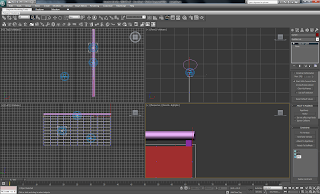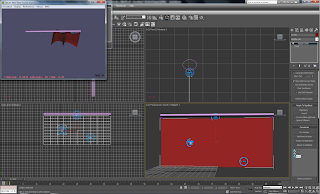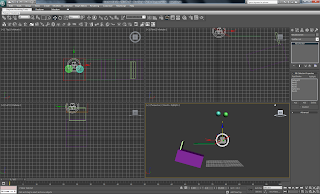I have completed the animation side of my second scene. As my animation is from first person perspective, I had to pay special attention to the position of the camera as it has to appear as what Bond would see. This proved tricky at first but I got the hang of it.
Firstly I needed to create my office scene. It is quite bare at the moment but I will add to it later on. At the moment there are two walls and roof. There is a door in the middle with a padlock on it (made out of a box and two cylinders). I have imported the watch and hand models into the scene. To create the arm, I used a cylinder and used the inset tool to create a smaller circle inside the end polygon. Then I extruded out the end of the arm which would be the sleeve.

I then used the material editor and set the IDs of the poly. I selected the new extruded end and set it as ID2 and the rest of the arm as ID1. Using material editor I selected a new multi/sub object material and put ID1 as black and ID2 as white. This then changed the colour of the arm. After resizing it and placing the watch onto the end, I could move onto editing the hand.

Now I had a problem, I had created a right hand and I needed a left one. The solution was to select all the vertices of the hand and use the mirror modifier to replicate the model mirrored. I then resized the hand a put it into place.

I could now start animating. I needed to position the camera so the hand appeared so Bond checked the time. I used set frames to do this and coordinated the two movements. I then carried on with the camera and moved it towards the door.

I had to get the arm to follow it as it is needed again. The arm comes back into shot and the laser beam appears. This is just a cylinder at the moment. I have changed when it appears using the mini curve editor in the bottom left corner. Adding a visibility track and keyframes enables me to select the exact point I want the laser to be on screen.

Here is the first render of the video.
After seeing this video, I noticed that there is a point where you see the gap at the end of the arm. I fixed this by moving the arm slightly to the left. Next, it was time to alter the design of the environment itself. I need a sign saying 006 for the door, as well as other items that might be found in MI6. I need to add some lights too, to give the corridor a more realistic feel.
I have changed the material of the laser to have self illumination with glow (lume). The laser has also been shrunk slightly so it is thinner. By moving the position of the arm, this also meant I had to move the laser position. I did this by rotating it back into place. The scene seems to happen very quickly, which makes me feel I need to find a few more seconds from somewhere. I will need to go over the thirty second mark, there is no way I can fit the required animation into the time plan I created.
I have now finished the scene completely. After some debate about colours and materials I settled on white walls with a blue door. The doors have a wallpaint material with high gloss whereas the walls have a bump map with noise, to make them appear more paint like. I also improved the animation of the scene by getting the door to open once the padlock drops off. This was done by using set key, and the rotate tool. On the door, I created a JPEG in photoshop saying "006 office", so I imported that onto a plane and put it on the door. I also created another door and put it on the right hand wall, to make it seem more office like.

I created a picture of Judy Dench as M and put her on the wall in a photo frame. To create the photo frame, I created a box and inset a a square into one of the sides. then I deleted the two faces so there was a gap in the middle and placed the JPEG inside. The picture frame has a high gloss, pro stone material. This reflects the scene in it.

I changed the way the padlock drops, using reactor. I used autokey to get the left hand part of the padlock to drop, as this was the point where the padlock was burnt. As for the rest of the padlock I selected it and brough up the reactor menus. I selected the right hand part of the lock and the lock body and made them a rigid body collection.

I then right clicked on the lock body and gave it a mass of ten (select object, open property editor on reactor menu). Ater doing the same for the rest of the lock it was then time to designate when the lock will fall.

After putting in the start and end time on the right panel, it was time to set the gravity. I also set the gravity, (Havok 1 world) which sets the rate at which the padlock falls.

After some experimentation, I managed to get a good realistic drop of a padlock! After previewing the animation and creating it, the frames were inserted into my scene.

To create the smoke for the laser, I used the spray particle system. This is found in particle systems on the create panel. There are a lot of settings that can be changed within the systems. I shrunk the particle size and range. I then added a smoke material on in the material editor. Using a standard material, setting the diffuse colour to smoke. After setting which frames I wish the smoke to be visible for, I was ready to render the final scene.

Since this video, I have adjusted the superspray on the smoke for the laser. I made the particle sizes bigger, and the spray span a wider space. The result is now far more effective as before the smoke was a bit limited shooting straight upwards.
Got3d
Got3d Texture Store - 70 Carpet Textures
2004
http://store.got3d.com/products/70-carpet-textures/pages/Office-Carpet06.html
[Internet]
[31/3/2011]
Ian Jackson
A-Listers donate clothes to Alder Hey Imagine Appeal
2010
http://www.artinliverpool.com/blog/2010/08/a-listers-donate-clothes-to-alder-hey-imagine-appeal/
[Internet]
[31/3/2010]